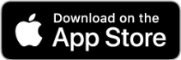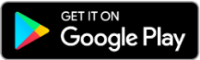How do I download the app?
Why is the digital banking website not working properly on a browser from my mobile device?
Our desktop digital banking site is not supported from mobile browsers. If you are using a mobile device, please download the ‘Range Bank’ app from the Apple App Store or Google Play Store to access your account information. The desktop digital banking site supports Microsoft Edge, Google Chrome, Firefox and Safari from a laptop or desktop PC.
How do I update the phone number associated with my digital banking account for two-factor authentication?
From the app:
- Click on the upper-left fly out menu
- Click on 'My Profile' at the bottom of the menu
- Choose Settings
- Choose Security
- Under Verification Options, click ‘Reset’ next to Two-factor authentication
From the desktop site:
- Click on your name at the bottom of the menu bar on the left-hand side
- Choose Settings
- Choose Security under User Management on the left
- Under Verification Options, click ‘Reset’ next to Two-factor authentication
- This will walk you through the process of assigning a new phone number for two-factor authentication to your digital banking account.
How does the low balance alert work?
If you’d like a low balance alert for an account, follow the below steps:
- Choose the account
- Choose Settings
- Toggle the ‘Low Balance alert’ on
- Type in the amount in the ‘Alert if below’ box
The alert will come through as a message on the desktop site or within the app, as well as a push notification on your mobile device if enabled.
How much transaction history will I see?
When you enroll in our digital banking platform, you will receive 120 days of history. Your history will continue to grow indefinitely.
Is there a way to show only my main account’s transactions in the ‘transaction card’ on my dashboard?
The transaction card shows the most recent transactions across all of your accounts. If there are accounts transactions you do not want to see within that card, you can choose not to show that account’s balance and activity, but it will still be available for transfers and bill payments. To hide an accounts balance and activity, follow the below steps:
- Choose the account
- Choose Settings
- Toggle the ‘Show balance and activity’ off for that account
How do I enroll in bill payment?
To enroll in bill payment, you must visit our desktop site. From the Dashboard, click on Manage Payments and you will be prompted to enroll.
How do I cancel a transfer I just initiated today?
Unfortunately, immediate transfers cannot be edited or canceled at this time.
When adding a new payee for online bill pay, why am I prompted for my login information again?
This is an added security feature, that has you authenticate again, as transaction risk score increases.
What is a profile and how do I switch between them?
A profile is an individual digital banking account. You may have more than one due to having a business and banking with us personally, or any other reason you may manage two separate digital banking profiles.
To add a new profile to the app:
- Click on the upper-left flyout menu
- Click on 'My Profile' towards the bottom of the screen
- Choose 'Add Profile'
- On the Add a Profile screen, choose 'Add Profile'
- You will then be prompted to enter your digital banking credentials, and complete two-factor authentication (if necessary
To switch profiles within the app:
- Click on the upper-left flyout menu
- Click on 'My Profile' towards the bottom of the screen
- Choose 'Switch users'
- Choose the profile you'd like to switch
- You will be prompted to enter your passcode or use biometric authentication if enabled